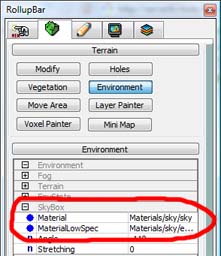The time of day window is used to setup lighting and overall environment settings of a level. All values can be animated over time so the level will look different as time advances.
Import From File
Use this function to import time of day settings as .xml files
Export to File
Use this function to export time of day settings as .xml files
Expand all
Used to expand all rolldown bars
Collapse all
Used to collapse all rolldown bars
Start time:
The start time that will be used in the mission can be specified here
End time
The end time that will be used in the mission can be specified here. If its set to 23.59 the time will loop, starting the next time of day cycle once a day is over.
Play Speed
Specifies the speed at which the time advances. (0.005 is a good value)
Play
Starts or resumes play back of time of day sequence in the editor. If the current time is not within the specified (Start time, End time) time frame play back starts at Start time.
Stop
Stop play back of time of day sequence in the editor.
Force sky update
Checking this box forces a full update of the sky light calculations each frame (either during play back of time of day sequence or when the user manually drags around the time slider). Sky light calculations are otherwise distributed over several frames to reduce workload on the CPU.
The dynamic power factor is applied to all light sources when rendering in HDR. This is done in order to automatically achieve a vibrant HDR like look without having to tweak each individual light source. It also compensates for a loss of brightness and contrast that otherwise occurs during tone mapping. If your title needs to support both HDR and LDR lighting it is advisable to tweak all settings for standard LDR rendering first and then adjust this value for the given time span to avoid re-tweaking values which might have been set too high for LDR rendering (i.e. colors run into saturation) and could be more easily achieved via the HDR dynamic power factor. For more details please refer to CryEngine2HDRSupport page in the CryENGINE®2 wiki. .
Sky brightening - Range: 0.0 to 1.0
This value specifies how much ambient occlusion on terrain, under trees, etc should be visible. A value of 0.0 results in full ambient occlusion whereas a value of 1.0 results in no ambient occlusion at all (ambient term is equal to current Sky color).
SSAO - Screen space ambient occlusion - Range: 0.0 to 2.5
This value specifies how strong the effect of screen space ambient occlusion should be. A value of 0.0 removes the effect of SSAO from the final rendering whereas a value of 2.5 yields very strong visibility of ambient occlusion.




The combined effect of sky brightening and SSAO (using default materials for better illustration).
Rows toggle sky brightening (1.0 left, 0.0 right), columns toggle SSAO (0.0 top, 1.0 bottom).
Sun color
This RGB value specifies the sun color. It gets internally multiplied by Sun color multiplier.
Sun color multiplier - Range: 0.0 to 16.0
The sun color multiplier.
Sky color
This RGB value specifies the sky color. It gets internally multiplied by Sky color multiplier.
Sky color multiplier - Range: 0.0 to 16.0
The sky color multiplier.
This RGB value specifies the fog color. It gets internally multiplied by Fog color multiplier. Please note that when using a dynamic sky this value will be added to an internally computed fog color that is directly influenced by the sky light parameters below. Which means that if a dynamic sky is to be used you don't necessarily need to setup this value in order to get properly colored fog for a given time of day.
Fog color multiplier - Range: 0.0 to 16.0
The fog color multiplier.
Volume Fog: Global density - Range: 0.0 to 100.0
This value specifies the global density of volumetric fog. Higher values produce denser fog.
Volume Fog: Atmosphere height - Range: 0.0 to 30000.0
Defines the atmosphere height above sea level (specified in the terrain editor via "Modify -> Set Water Level"). The higher the atmosphere the less visible the effect of fog layers (vertical gradient). At the same time fog in the distance will become stronger which can be regulated by reducing Volume Fog: Global density.


Atmosphere height set to 1000.0 (left) and 5000.0 (right)
Volume Fog: Density offset - Range: 0.0 to 100.0
This parameter shifts the fog density computed per pixel by the given amount. As an result objects in close proximity appear less foggy. Be careful though! As this parameter has no real physical meaning its effect can vary greatly when changing other fog related parameters.



Density offset set to 0.0 (left), 0.5 (middle) and 1.0 (right).
Other fog settings constant remained constant (atmosphere is 2000.0, fog density is 0.5).
Section can be ignored if a static sky is used.
Parameters under this section are solely used to compute sky light and to control the atmosphere appearance of a dynamic sky. They don't directly affect rendering of objects in the world (e.g. colors used for diffuse or specular shading). However, they're used to internally compute an approximate fog color to automatically fog the entire scene in appropriate colors. For a static sky only Fog color is used. For further information on the scattering parameters listed below please refer to the following  page.
page.
Sky light: Sun intensity
A RGB value specifying the sun color. It gets internally multiplied by Sun intensity multiplier to yield the current sun intensity.
Sky light: Sun intensity multiplier - Range: 0.0 to 1000.0
The sun intensity multiplier. Higher values will result in brighter skies. Fading down this value during day time could be used to simulate an eclipse.
Sky light: Mie scattering - Range: >= 0.0 [a good default is 4.8]
A constant for Mie scattering. Mie scattering is caused by aerosols in the lower atmosphere (up to 1 km). It is wavelength-independent and responsible for haze and halos around the sun on foggy days. Smaller values result in a clearer sky. Bigger values make the sky appear hazier.



A Mie scattering constant of 2.0 (left), 100.0 (middle) and 2000.0 (right)
Sky light: Rayleigh scattering - Range: >= 0.0 [a good default is 2.0]
A constant for Rayleigh scattering. Rayleigh scattering is caused by particles in the atmosphere (up to 8 km). It is wavelength-dependent. For the default value it produces typical earth-like sky colors (blue sky during the day, reddish/yellowish colors at sun sets, etc). Higher values cause a denser atmosphere with sky colors shifting towards red/yellow. Smaller values produce a bluer sky.


A Rayleigh scattering constant of 2.5 (left) and 4.8 (right)
Sky light: Sun anisotropy factor - Range: between (but not including) -1.0 and 1.0 [good default is -0.995]
The anisotropy factor controls the sun's appearance in the sky. The closer this value gets to -1.0 the sharper / smaller the sun spot. Higher values cause more fuzzy and bigger sun spots.


A sun anisotropy constant of -0.999 (left) and -0.8 (right)
Sky light: Wave length (R) - Range: 380.0 to 780.0
Sky light: Wave length (G) - Range: 380.0 to 780.0
Sky light: Wave length (B) - Range: 380.0 to 780.0
A triple defining the wavelengths (in nm) of the RGB primaries. Tweaking these values will color-shift resulting gradients to produce different kinds of atmospheres. This can be very useful in combination with Rayleigh scattering if you choose a sun intensity of pure bright white!


RGB wavelengths of r 650.0, g 570.0, b = 475.0 (left)
and r 750.0, g 601.0, b = 555.0 (right)
Section can be ignored if a static sky is used.
Night sky: Horizon color
This RGB value specifies the horizon color of the night sky gradient. It gets internally multiplied by Horizon color multiplier.
Night sky: Horizon color multiplier - Range: 0.0 to 16.0
The horizon color multiplier.
Night sky: Zenith color
This RGB value specifies the zenith color of the night sky gradient. It gets internally multiplied by Zenith color multiplier.
Night sky: Zenith color multiplier - Range: 0.0 to 16.0
The zenith color multiplier.
Night sky: Zenith shift - Range: 0.0 to 1.0
This value shifts the night sky gradient. Small value shift it more towards the bottom. Higher values shift it more towards the top.


A zenith shift of 0.2 (left) and 0.8 (right)
Night sky: Star intensity - Range: 0.0 to 3.0
A value controlling the overall brightness of stars. Please note that flickering of stars due to atmosphere turbulences is completely procedural and cannot be controlled.
Night sky: Moon color
This RGB value specifies the Moon's emissive color. It gets internally multiplied by Moon color multiplier.
Night sky: Moon color multiplier - Range: 0.0 to 16.0
The moon color multiplier.
Night sky: Moon inner corona color
This RGB value specifies the color of the moons inner corona. It gets internally multiplied by Moon inner corona color multiplier.
Night sky: Moon inner corona color multiplier - Range: 0.0 to 16.0
The moon inner corona color multiplier.
Night sky: Moon inner corona scale - Range: 0.0 to 2.0
Controls the size and blurriness of the moons inner corona. Smaller values will produce a bigger blurry corona. Higher values will produce a smaller focused corona.
Night sky: Moon outer corona color
This RGB value specifies the color of the moons outer corona. It gets internally multiplied by Moon outer corona color multiplier.
Night sky: Moon outer corona color multiplier - Range: 0.0 to 16.0
The moon outer corona color multiplier.
Night sky: Moon outer corona scale - Range: 0.0 to 2.0
Controls the size and blurriness of the moons outer corona. Smaller values will produce a bigger blurry corona. Higher values will produce a smaller focused corona.



Different moon corona scales (inner/outer): 0.5/0.01 (left), 0.5/0.05 (middle), 1.5/0.05 (right)
Cloud shading: Sun light multiplier - Range: 0.0 to 16.0
Cloud shading: Sky light multiplier - Range: 0.0 to 16.0
All types of clouds supported in the engine (distance clouds, impostor clouds, volume objects) use the current sky and sun color along with per material albedo to shade clouds. Since sun and sky color can be a bit too bright or dark in certain scenarios these two parameters provide the means to correct the cloud shading brightness for a given time of day.
Sun shafts visibility: - Range: 0.0 to 1.0
Controls the visibility of sun shafts. Higher values accentuate shadow streaks cause by sun light penetrating objects.
Sun rays visibility: - Range: 0.0 to 10.0
Controls the visibility of sun rays. Higher values cause brighter rays around the sun.
Sun rays attenuation: - Range: 0.0 to 10.0
Controls the attenuation of sun rays. Higher values cause shorter rays around the sun.




Sun shafts and sun rays combined (sun shafts visibility/sun rays visibility/sun rays attenuation).
0.0/0.0/1.0 (top left), 1.0/0.0/1.0 (top right), 1.0/2.0/1.0 (bottom left), 1.0/2.0/0.5 (bottom right)
Ocean fog color multiplier: - Range: 0.0 to 1.0
Time of day dependent multiplier to fade down the ocean fog color during night time. The actual color is fixed per level an can be adjusted via "RollupBar -> Environment -> Ocean -> FogColor / FogColorMultiplier".
Skybox multiplier: - Range: 0.0 to 1.0
Controls the brightness of a static sky box. This parameter is not used for a dynamic sky.
Color: saturation
Controls overall color saturation
Color: contrast
Controls overall color contrast
Color: brightness
Controls overall color brightness
Levels: min input
Controls gamma minimum input. Similar to Adobe Photoshop's Levels function.
Levels: gamma
Controls gamma level. Similar to Adobe Photoshop's Levels function.
Levels: max input
Controls gamma maximum input. Similar to Adobe Photoshop's Levels function.
Levels: min output
Controls gamma minimum output level. Similar to Adobe Photoshop's Levels function.
Levels: max output
Controls gamma maximum output level. Similar to Adobe Photoshop's Levels function.
Corresponding values from Photoshop CS
Some of the parameters described on this page are only relevant for static or dynamic skies. The later are simple boxes using textures to render a sky dome hence they cannot offer all the dynamic effects exposed by the time of day system. By default the engine will use a dynamic sky (a static sky is used for low spec configurations on PC). However, this can be reconfigured per level. Dynamic skies use a material with "SkyHDR" shader assigned. Static sky materials specify "Sky" shader and textures containing the five sides of the sky dome. To switch between static and dynamic skies create or pick an appropriate material. Assign it to the sky dome via "RollupBar -> Environment -> Skybox -> Material / MaterialLowSpec".