The following walkthrough will give you an overview how to modify terrain in Sandbox. Well modeled terrain is an important base for creating a good level. The goal in this tutorial is to pass on some basic knowledge about the terrain editing tools.
In the RollupBar, select Modify from the menu shown below.
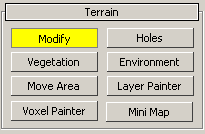
This will open the Brush Settings dialog.
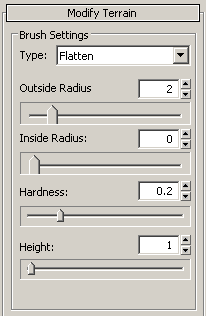
There are three types of brushes that you can use to edit your terrain: Flatten, Smooth and Rise/Lower.
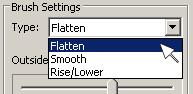
In the Brush Settings menu are several sliders to modify your brush.
The Outer Radius slider changes the size of the brush.
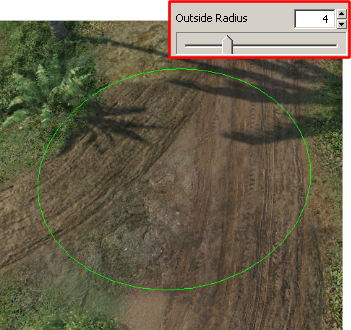
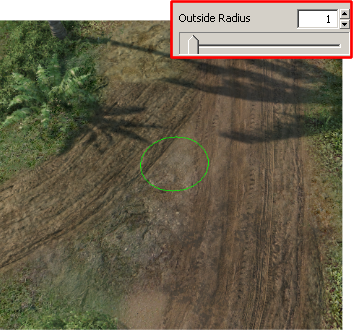
The Hardness slider changes the strength of the brush. A lower value will give a soft effect and higher value will make it stronger.
The Height slider modifies the height settings of applicable brushes.
Click the Modify button again or press ESC to stop editing terrain.
The Flatten brush will make any piece of terrain completely flat, at a predefined height.
To activate the Flatten brush you have to select the arrow next to the Brush Settings type selection tool.
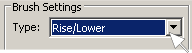
Next, select the appropriate option, in this case Flatten.
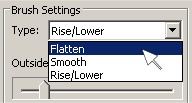
And click the mouse button.
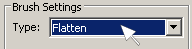
To flatten the terrain, first you need to select a height in the height control slider, within the Modify Terrain panel.
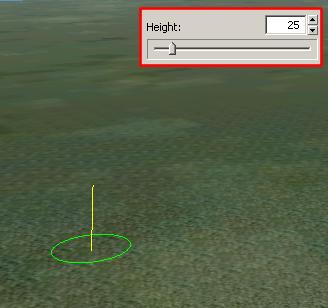
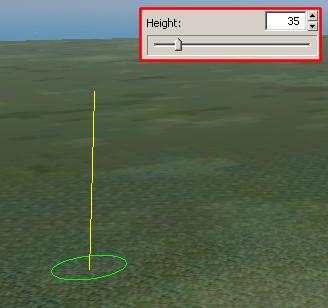
Now, click and hold the mouse mutton in the perspective viewport, move the mouse around. The terrain will be flattened wherever the brush is.
The Smooth brush makes sharp terrain smoother and softer. Activate the Smooth brush in the same menu as the Flatten brush.
In the perspective viewport, click and hold the mouse button on the terrain and then move the mouse around.
The Rise/Lower brush will allow you to increase or reduce the height of the terrain, to make natural terrain structures, like hills and mountains. Activate the Smooth brush in the same menu as the Flatten brush.
Click and hold the left mouse button in the perspective viewport, and move the mouse around. If you have set a positive height in the slider, the terrain will move up.
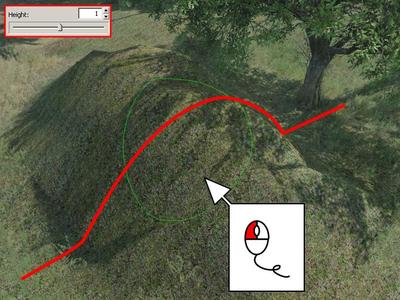
A negative number set in the height slider will move the terrain down.
As you can see in the images below, with a little practice, it is possible to create realistic and interesting terrain. Creating a nice terrain setup is a good first step in the creation of a level, so its well worth taking the time to practice a little.