The Vegetation tool is used to import, set up and place vegetation within your level.
It can be found under RollUpBar > Vegetation.
Alternatively, you can access the Vegetation Editor from the Database View, which has the same properties as the Vegetation Tool, except the information, how many objects are placed in the level and how much texture memory they consume.
An introduction tutorial for the Vegetation tool can be found here, in the Level cookbook.
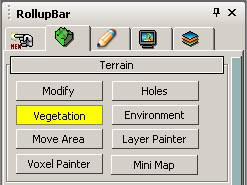
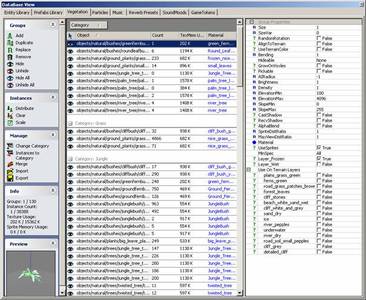
The Vegetation Tool lets you organize your Vegetation objects and you have many properties.
Vegetation groups can be sorted in categories, i.e. the Frozen category contains many different vegetation objects with different individual settings (see below).
The amount of vegetation objects placed in the level is displayed in brackets next to the objects name.
Objects can be painted on the terrain or placed as single objects. To do that select a Vegetation group and use SHIFT key + left mouse button to place them on the terrain.
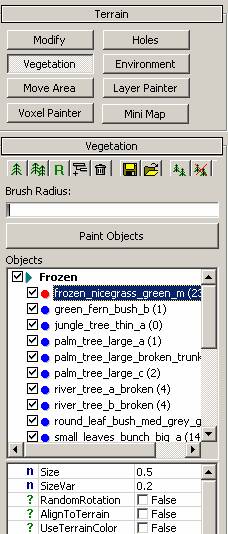
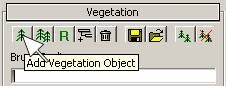
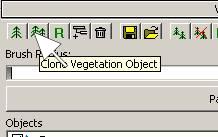
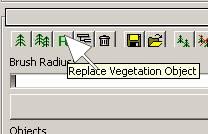
If you have a category selected the name of the category can be changed.
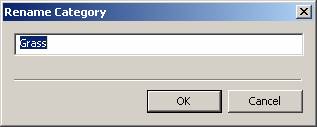
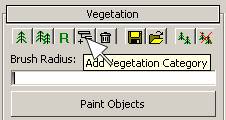
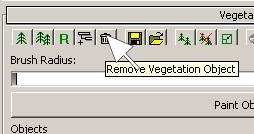
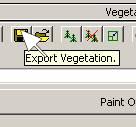
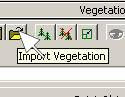
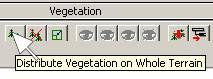
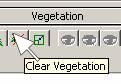
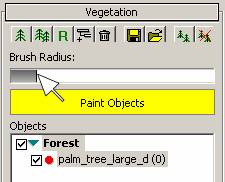
For each object you can change following parameters:
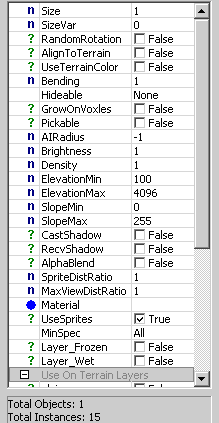
|
SizeVar |
Changes the size variation +- of newly placed vegetation objects |
|
RandomRotation |
Randomly roatetes objects while painting new vegetation objects. |
|
AlignToTerrain |
Sticks the vegetation object to the ground, so on cliffs they can actually point away from the surface instead of growing straight up. |
|
UseTerrainColor |
Makes the individual object receive the color of the underlying terrain so that it matches better. |
|
Bending |
The Bending value controls the procedural bending deformation of the vegetation objects. It ranges from 0 to 1, 0 meaning no bending effect and 1 meaning the maximum effect. Try 0.8 to get a nice bending effect.This value works globally, for all vegetation objects of this type. |
|
Hideable |
Can be set to hideable so that AI used it as hard cover, or to secondary so that AI used it as soft cover. |
|
GrowOnVoxels |
Make the objects placeable on voxels |
|
Pickable |
Allows the player to pickup the object |
|
AIRadius |
Used to tell the AI how wide the object is |
|
Brightness |
Changes the brightness of the vegetation group |
|
Density |
Adjusts the density, e.g. how close individual objects are near each other while painting new vegetation objects. |
|
ElevationMin |
Limits the minimum height at which you can paint vegetation objects. |
|
ElevationMax |
Limits the maximum height at which you can paint vegetation objects. |
|
SlopeMin |
255 equals 90 deg. With a higher than 0 slope value specified you can no longer place objects at flat grounds. |
|
SlopeMax |
255 equals 90 deg. With a lower than 255 slope max value specified you can no longer place objects on very step areas. |
|
CastShadow |
Turns on the shadow casting for all the objects in the selected group. |
|
RecvShadow |
Turns on the effect that objects can receive shadows. |
|
AlphaBlend |
Turns that alpha blending for textures with alpha channel. |
|
SpriteDistRatio |
Adjusts the distance when the sprite rendering should be enabled. |
|
MaxViewDistRatio |
Adjusts the maximum view distance per vegetation group |
|
Material |
Specifies a material to apply to the vegetation |
|
UseSprites |
Turns on / off the use of sprite rendering in the distance. |
|
MinSpec |
Makes the group only be rendered at the specified system spec. |
|
Layer_Frozen |
Turns on the frozen layer material settings |
|
Layer_Wet |
Turns on the wet layer material settings |
|
Use_OnTerrain_Layers |
Sets up the vegetation group to be procedurally distributed across the level on the selected surface type with the specified density, slope and altitude parameters. |
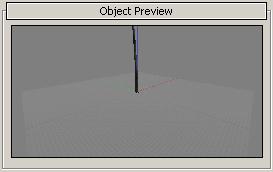
A preview window of the currently selected vegetation