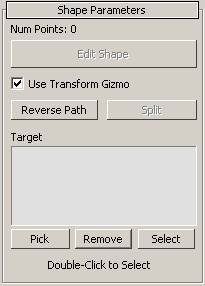Shape Parameters
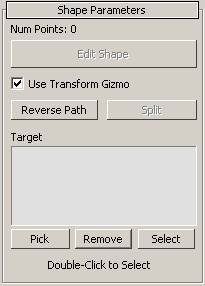
Overview
The Shape Parameters pane allows you to edit the visual helper area of effect for an object and create links to other objects in the perspective viewport.
Num Points
Num Points relates to the number of points the shape perspective viewpoint contains.
Edit Shape
Clicking the Edit Shape button turns on the shape editing mode and allows you to edit the selected shape by dragging the required point.
Use Transform Gizmo
When in editing mode, checking the Use Transform Gizmo check box will turn on the Transform Gizmo helper.
Reverse Path
The Reverse Path button is used with objects like
AIPath and when clicked will reverse the AI path set for the linked AI entity. The arrow on screen will point in the opposite direction to show the new path direction.
Split
Press the Split button and click two parts of your shape to split your shape and create a new independent shape.
Pick
Links a shape to an object, click a shape that you would like to link another object and click the Pick button and finally your desired object. You will visually see the link in the perspective viewport and see the object name in the target window.
Remove
Removes a link between the selected shape and an object, click the desired object in the Target window and click Remove.
Select
Selects an object from the Target window, double-clicking the object name will also select the object.