You can also open level ice.cry from the original Crysis levels as a base to build your frozen level, this way you don’t need to import all the frozen materials and settings described in this document.
Open the Time of Day view pane (View/Open View Pane/Time Of Day) and using the Import From File task located on the left of the pane, import this time of day settings ( frozen.tod) or set sun, fog and sky color settings to about 243,000,000, 188,000,000 and 115,000,000 respectively as shown in the following screenshot:
frozen.tod) or set sun, fog and sky color settings to about 243,000,000, 188,000,000 and 115,000,000 respectively as shown in the following screenshot:

Doing so will give your level a good base lighting avoiding over brightening.



 frozen_terrain_layers.lay (*File/Import Layers...*).
frozen_terrain_layers.lay (*File/Import Layers...*).
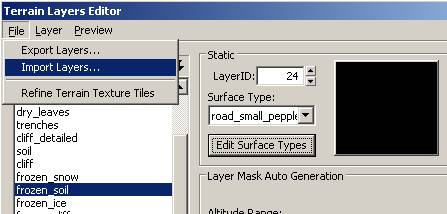
Then you have some basic frozen colors and detail materials to paint onto your terrain.
You can also manually set them by clicking (while in the Terrain Layers Editor) the Edit Surface Types button and then Add to add a new Surface Type. Rename this if you want and then click the Material Editor button while your new Surface Type is selected and browse to the desired _frozen material in the Materials/terrain folder.

Or in the Materials/terrain/frozen folder:
Create a Shape (Objects/Area/) and attach the AmbientVolume Entity by clicking the Pick button on the shape parameters and then selecting the already placed ambient volume entity.