The below image is of the river tool with Materials/Ocean/river_sphere.mtl assigned to it.
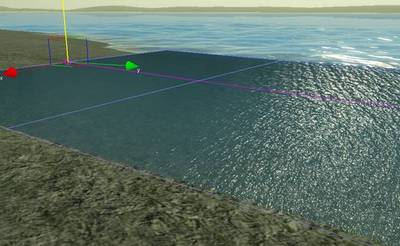
The river tool is similar to the road tool, however the river is always a flat area, and the designer has to modify the terrain around it in order to make the river surface not appear to be hovering in the air.
The river tool can be found in Rollup Bar > Misc

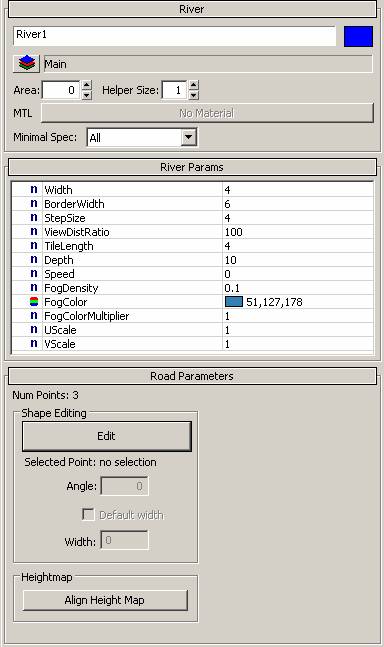
Shows which material is currently assigned to it. Consider using a material from one of the crisis level ( /Ocean/river_sphere.mtl ) as a base and then modify it.
Minimal Spec
Used for setting in which hardware configuration the entity is rendered or not, not recommend to be changed for river tool, as rivers should be rendered on all specs.
Width
The Width of the river. (Usually set much wider than the actual river width, as the visual river width is defined by its surrounding terrain.
BorderWidth
Only used for the Align Height Map function, this will make a smooth edge on the terrain geometry if the BorderWidth value is higher than the Width value.
StepSize
Smaller StepSize will increase the polycount used for the river surface, so for river with smooth corners you want to use a smaller Size than the default 4.
ViewDistRadio
Specifies how far the river entity will be rendered.
TileLength
The Length of the River Texture. Tweak this in combination with StepSize to avoid stretching textures.
Depth
Specifies the Depth of the River
Speed
Defines how fast physicalized objects will be moved
FogDensity
Specifies how Dense the Underwater Fog looks like
FogColor
Sets the Underwater Fog Color
FogColorMultiplier
Defines how bright the Underwater Fog Color is.
UScale
Sets the Texture tiling on the U Axis
VScale
Sets the Texture tiling on the V Axis
Shape Editing
Edit button will allow to modify, adding (CTRL click on a line) or deleting (double click on a point) of points on the line of the river shape.
Width
Sets the Width of the river per Point
Align Height Map
Will modify the terrain geometry based on the shape of the river and its border width parameter.
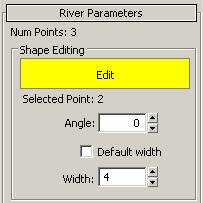
Other River Tool Parameters
Click here for the Miscellaneous Parameters reference guide.