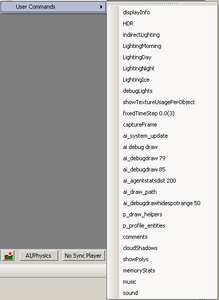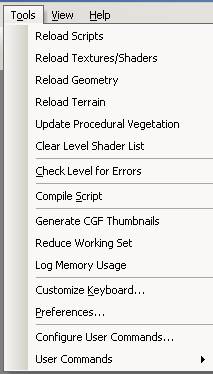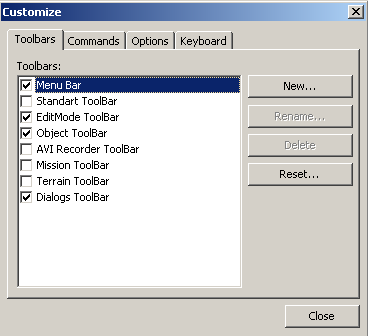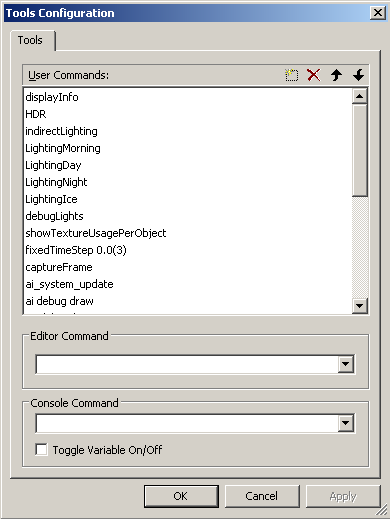Tools Menu
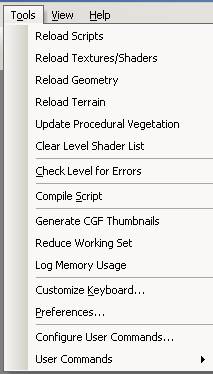
Overview
The Tools menu is where you reload scripts, textures, geometry and terrain. Other commands include user command configuration and check level for errors.
Tools Menu Commands
Reload Scripts
Reloads all entities.
Reload Textures/Shaders
Reloads all textures and shaders used in the level.
Reload Geometry
Reloads geometries used in the level.
Reload Terrain
Initiates the Terrain (can be used instead of reloading the editor, to bring back flying tree back to the ground).
Update Procedural Vegetation
Updates the Procedural
Vegetation.
Clear Level Shader List
Clears the shader list.
Check Level for Errors
Displays the errors (duplicate objects, missing assets…).
Compile Script
Compiles an entity script.
Reduce Working Set
Reduces Memory consumption.
Log Memory Usage
Displays the Memory Usage.
Customize Keyboard
The Customize Keyboard window enables you customize toolbars, menus and shortcuts.
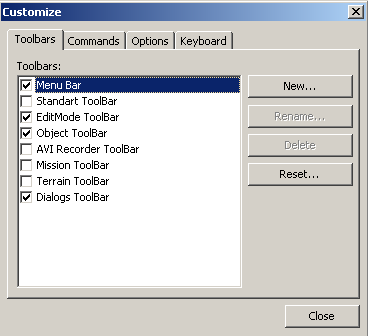
Toolbars
Add various toolbars to the UI.
Commands
Add commands to a toolbar.
Options
Modify UI shortcut options such as always show full menus and display large icons.
Keyboard
Assign keyboard shortcuts for commands.
Preferences
Editor Preferences can be set here.
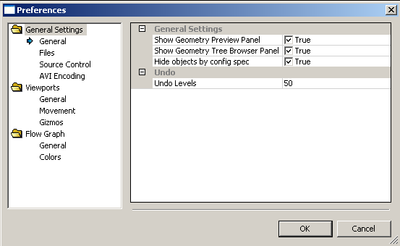
Configure User Commands
Function to create shortcuts to console commands so common commands like display AI parameters can be accessed with just one mouse-click.
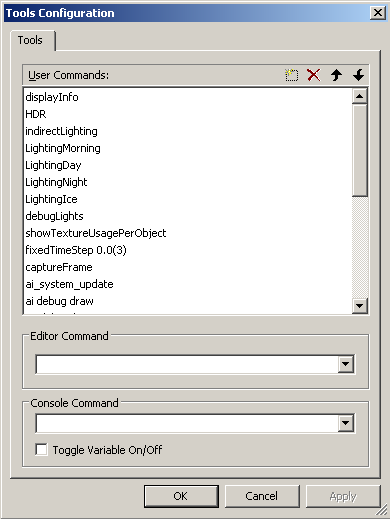
User Commands
Here user commands can be created, deleted or sorted.
Editor Commands
Select from the drop-down combo box the desired editor command for your selected user command.
Console Command
Select from the drop-down combo box the desired console command for your selected user command.
Toggle Variable On/Off
Used in conjunction with console commands, check this box if you would like to toggle your command on or off. I.e. with the box unchecked a command may just enable something, when the box is checked you can disable it by clicking again.
User Commands
Displays the shortcuts to console and editor commands as specified in the Configure User Commands window.