Experienced Game Designers or more technical Level designers can predefine variations of Entity classes as Archetype Entities which can be used throughout the whole game. for global changes you just need to change the object in the Database View.
They can be placed in the level via Drag & Drop directly from the Database View window or can be accessed via RollUpBar > Objects > Archetype Enity

|
Save Modified Library |
Saves the archetype library. When the level is saved, the archetype library will automatically be saved |
|
Add Library |
Creates a new library |
|
Remove Library |
Removes the currently selected library from the level. You need to manually delete it from the hard drive if you want to permanently remove it. |
|
Library Drop Down |
Lets you access all the loaded libraries in the level |
|
Reloading Library |
Discards all changes to the library and reloads the library from the HDD |
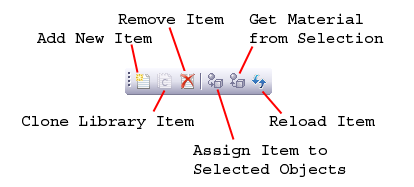
|
Clone Library Item |
Duplicates the selected archetype entity; uses the same name and adds a number to it |
|
Remove Item |
Deletes the selected archetype object |
|
Assign Item to selected Objects |
Assigns the selected archetype entity to the currently selected archetype entity in the perspective view |
|
Reload Item |
Resets the scene archetype entities of this type |
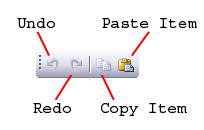
|
Redo |
Redoes the last action - set the number in Tools > Preferences |
|
Copy Item |
copies the xml script of the current item to the clipboard |
Theses scripts are created by programmers.
References for the entities can be found in the Entity reference.
|
Outdoor Only |
Specifies |
|
Cast Shadow |
Specifies |
|
Motion blur multiplier |
Specifies |
|
LodRatio |
Specifies |
|
ViewDistRatio |
Specifies |
|
HiddenInGame |
Specifies |
|
Receive Wind |
Specifies |
|
LMB |
Rotates view |
|
MMB |
Zoom view |
|
RMB |
Pan view |