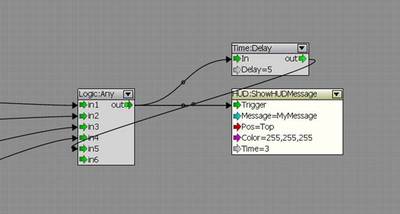Creating and editing links
Introduction
To create a new link between two nodes, simply click on any output port and drag and drop it to any input port. The links will automatically adjust itself when the nodes are being moved. Note that each input port can have only one link connected. If you want to use more links to be fed into one input port there are helper nodes that can be used (the ‘Any’ node for example) Output ports are not limited, and can have an unlimited number of links.
To delete a link you can either ‘unplug’ it by clicking on the input port the link is connected to and dragging the mouse away from the port. When the link is dropped on the background pane the link will be removed. Alternatively the link context menu can be used to delete a link.
Link context menu
Every link has a context menu which can be opened by right-clicking the small dot in the middle of the link.

The link context menu has two entries. ‘Remove’ removes the selected link and ‘Disable’ disables the selected link. A disabled link is not deleted but greyed out and is not processed when the according output port is activated. Once a link is disabled the context menu entry will switch to ‘Enable’ which can be used to enable the link again.
Link highlighting
Incoming and outgoing links can be highlighted to make debugging complex graphs easier. To highlight incoming links select a node and press ‘F’, to highlight outgoing links select a node and press ‘G’. Highlighting a link can be helpful to get an overview over more complex graphs.
Multiple inputs on one port
Having multiple inputs on a port is not possible without using a helper node. The ‘Any’ node can take multiple links and reroute them to the output port.
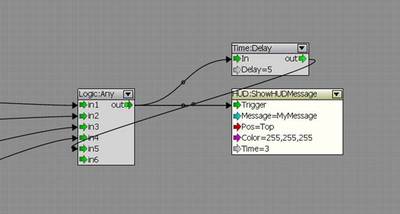
Every time an input is received on one of the input ports the output port is triggered. The ‘Any’ node is also the usual way to build a loop construction. The above example shows how to display every 5 seconds a text message on the HUD lasting for 3 seconds.
Link appearance
The colour of the links and nodes can be changed in the preferences menu of the Sandbox2 editor.