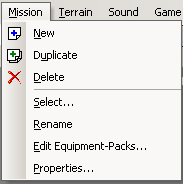
Here missions can be created, modified or deleted, also the Equipment-Packs window can be accessed and weapons can be selected for player or enemy AI use.
Creates a new mission.
Duplicates current mission and saves it under a different name.
Deletes the current mission.
Selects another mission.
Renames current mission.
In the Weapon and Equipment Setup Window you can specify equipment packs containing several weapons, items and ammo that can be later assigned to AI character or to the player.
Select an equipment-pack from the drop-down combo box and then click Add, Delete or Rename.
Available Equipment/Used Equipment
This list box displays all available equipment, select your desired equipment and click the >> button to move it to the Used Equipment pane. Clicking the << button will move the selected equipment from the Used Equipment pane to the Available Equipment pane.
Move Up/Move Down
Click the Move Up or the Move Down button to sort the Used Equipment pane in order of preference, where the topmost is the Primary Item.
Primary
Displays the current Primary Item.
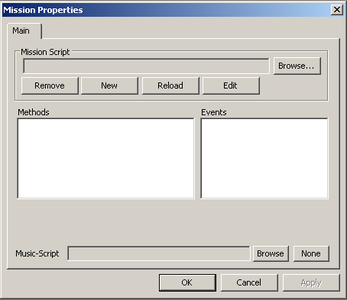
Clicking the Properties command opens the Mission Properties window. From here mission and music script can be loaded into the current level and added to specific missions.
Mission Script
This pane shows any currently loaded script and allows the user to Browse for, Remove, create new, Reload or Edit script. This can be used as an alternative to flow graphs (e.g. maybe an extremely complex flow graph would be easier to script) to script custom functions required only for a specific mission.
Creating a New script will generate a template for you to customize with your own script.
The Methods pane displays a list of methods contained in the Mission Script.
Events
The Events pane displays a list of Events contained in the Mission Script.
Music Script
Not used.